
Boost Rebookings and Grow Your Practice📈
Clinic growth expert Sanjeev Bhatia shares the proven phone scripts and processes he uses to reduce drop-offs and help clinics thrive. Only available to Juvonno Campus subscribers.
Get the Guide NowDiscover the hidden Juvonno EMR settings that can streamline your clinic's operations and boost productivity. In our latest webinar, Terry and the panel showed you how to enhance efficiency with a streamlined user experience. From enabling essential Modules to customizing User Types, these Juvonno features are designed to optimize your clinic's workflow and ensure seamless management.
The following guide further walks you through these key settings, and provides links to step-by-step guides to help implement these changes in your Juvonno system!
Enable/Disable Modules
Modules allow you to customize which Juvonno features are active in your system. As Terry explains in this section, when we set up your Juvonno system, we go through and turn on or off the modules that we believe are relevant to your clinic's workflows. But what if we left too many on, or you feel like your system is missing a key functionality? That’s where the Modules section comes into play! You can enable or disable them to optimize your interface to display the features your team actually uses.
You can find Modules, in your General System Settings right here:
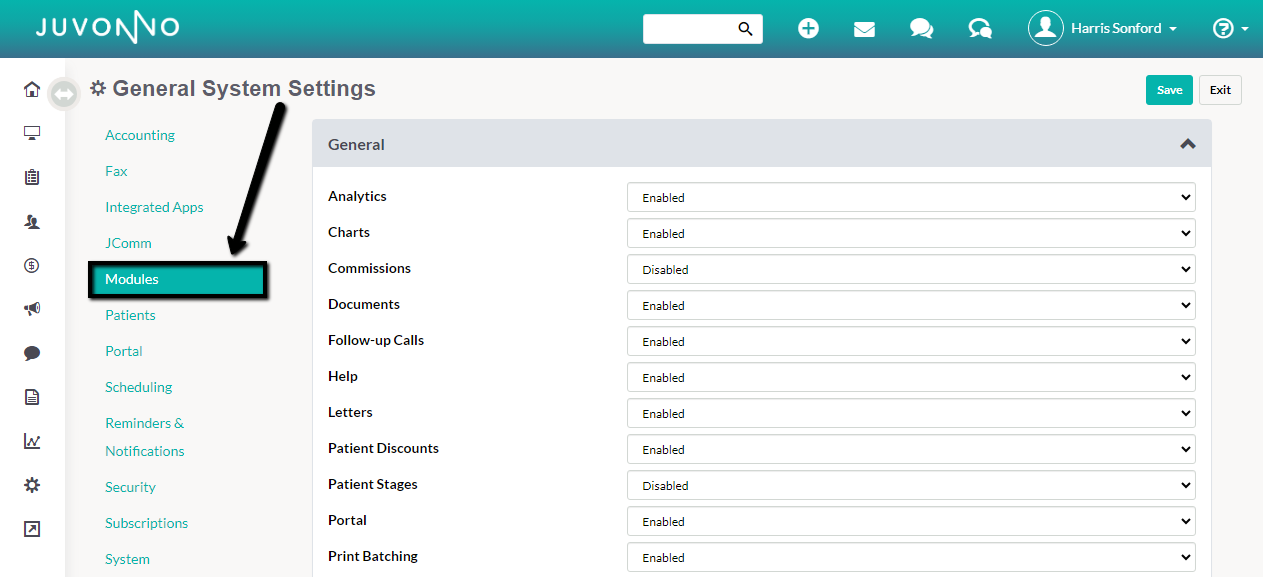
Once inside, you can go through and enable or disable any module by simply using the dropdown menu.

Not sure what each Module controls? Find a full list of General Modules with descriptions and Advanced Modules in our Help Center.
Customize the Patient Profile
Tailor patient profiles to your needs! Just like the Modules section, show or hide fields to streamline your workflow and find the patient information you need quickly. Another benefit of Juvonno's flexible system settings.
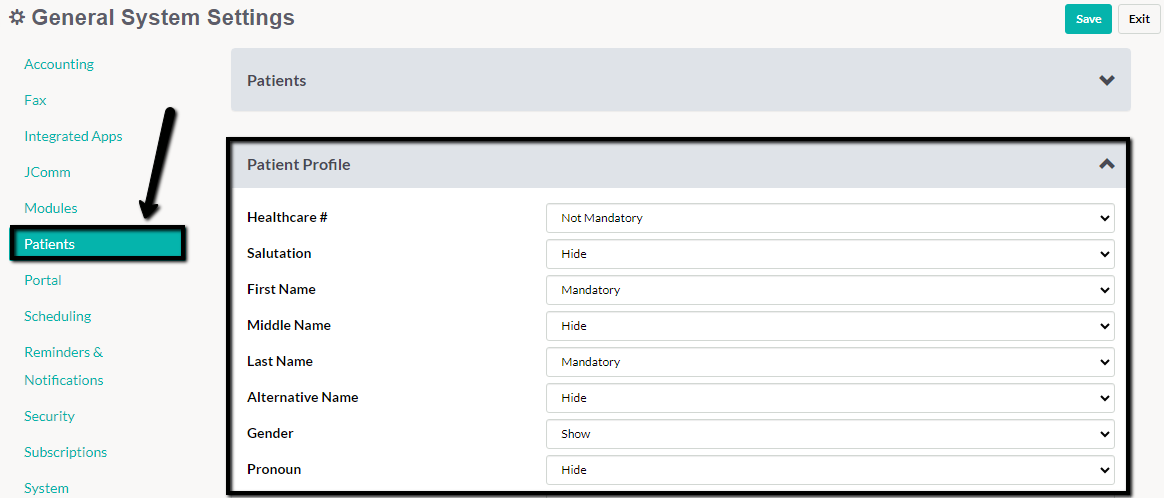
Use the dropdown menus next to each field to determine whether to Show, Hide or make the field Mandatory.
* Note: Some fields must remain Mandatory

You can find a step-by-step guide in our Help Center at How to Customize the Layout of the Patient Profile.
Optimize the Patient Lookup Window
Struggling to find the key patient information you need quickly in the Patient Lookup window? The good news is you have full control of your Patient Lookup experience! With the Patient Lookup builder, you can add, remove, or rearrange the fields so the most important information is displayed at a glance.
Open the builder inside the Patient Lookup:
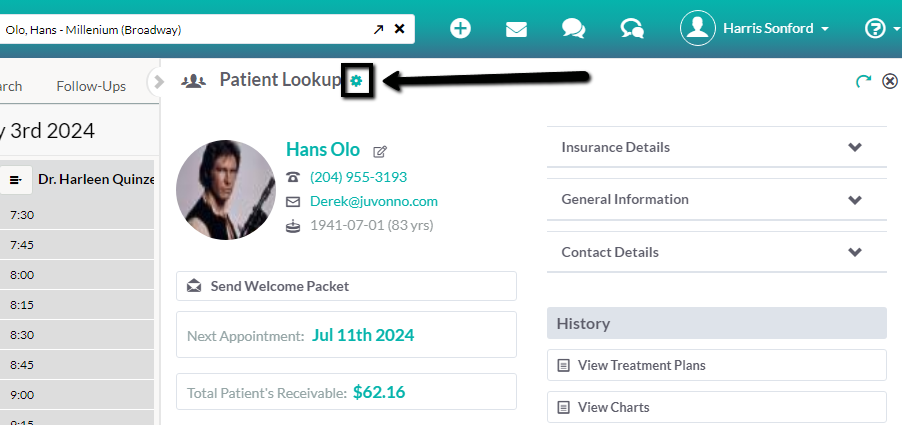
From here, you can customize the appearance of the Patient Lookup by adding new fields using the Drag and Drop Components, removing fields by pressing the X, or rearranging the layout by dragging existing elements into a new spot!
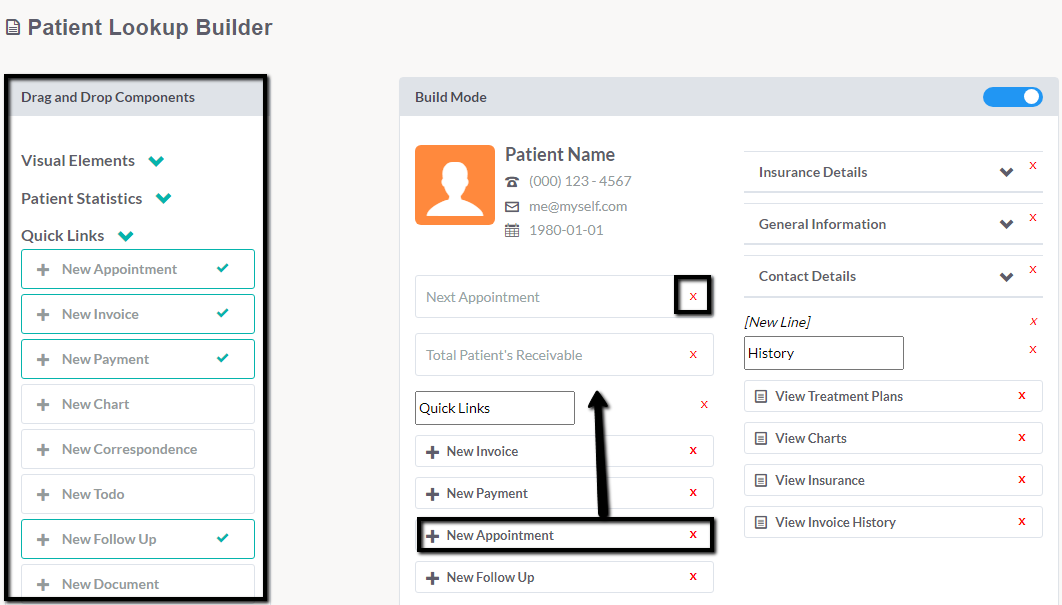
You can find a step-by-step guide in our Help Center at How to Customize the Patient Lookup Layout using the Patient Lookup Builder.
Quick Patient Creation - Capture Essential Details & Book Appointments Faster
With the Quick Patient Creation feature, you can capture essential patient details on the fly and book appointments faster. You control which fields are necessary, allowing you to focus on booking the appointment while collecting the necessary information and streamlining your workflow for new patients.
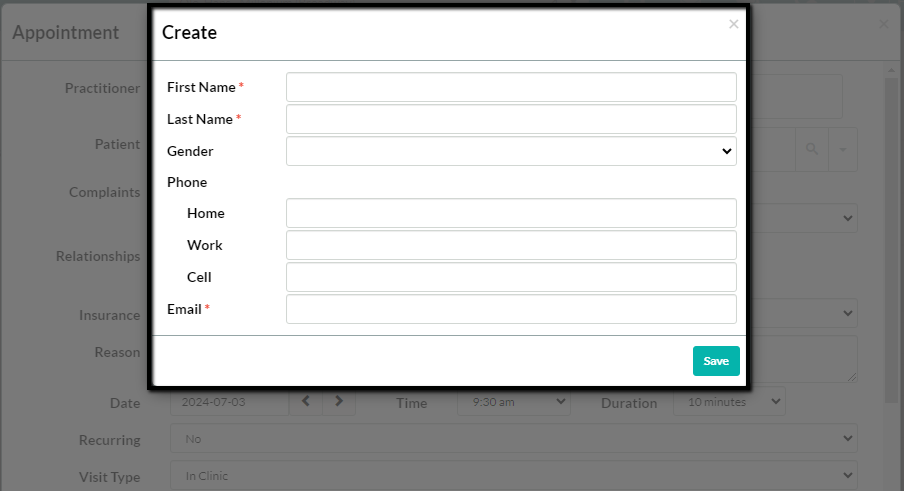
Customize the fields that appear or that are mandatory inside your General System Settings, under Quick Patient Creation inside the Patients tab
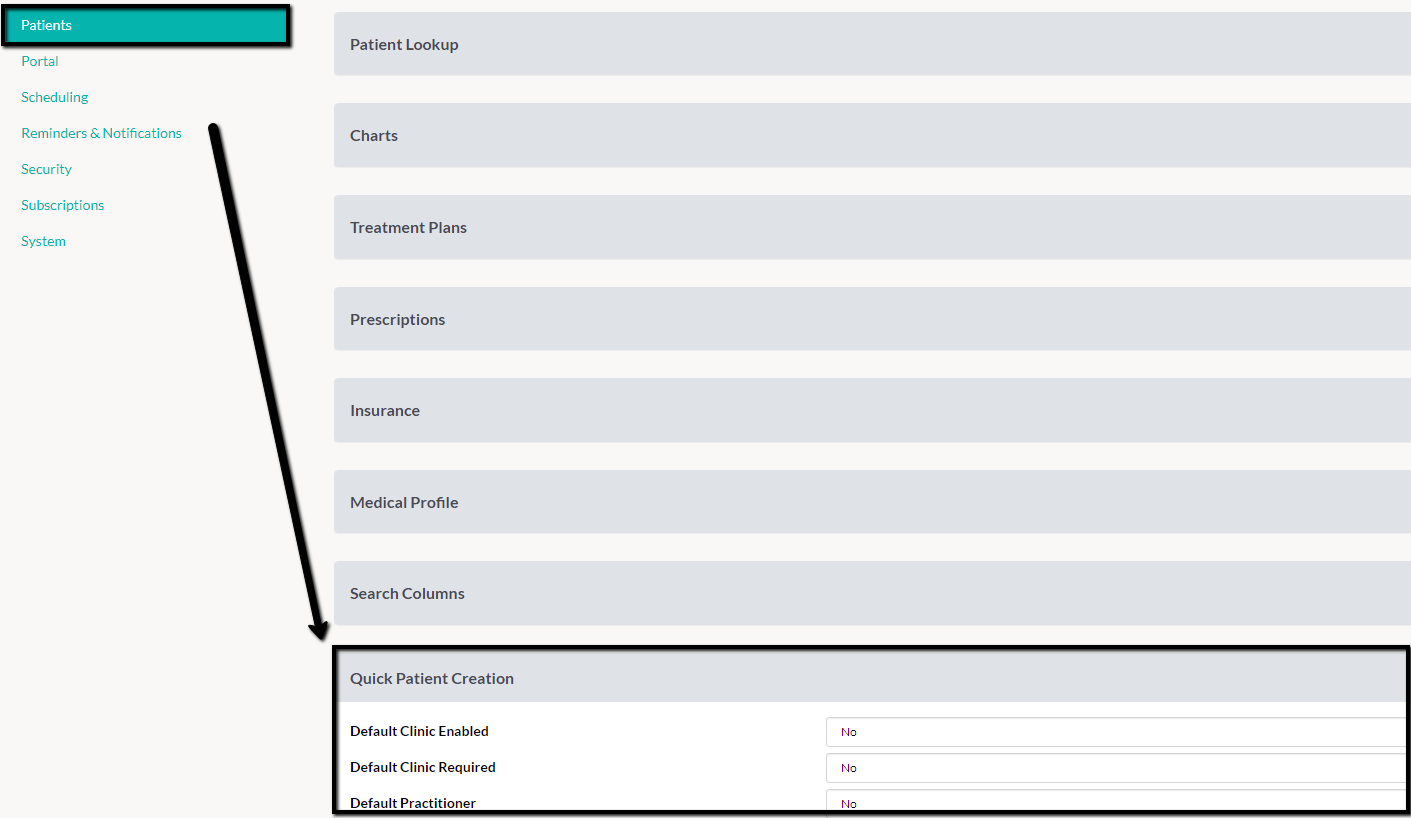
So what fields should you make mandatory? Here’s Terry’s suggestion “If you can get their 1st name, last name and email address, you're done because you can instantly send out the Patient Welcome Packet, and it walks them through, filling out the rest of their information”.
You can find a step-by-step guide in our Help Center at How to Customize the Quick Patient Creation Fields.
User Types
User Types allow you to grant or restrict your staff's access to features, data sets and reports. This not only enhances data privacy and security but also streamlines their user interface. During the webinar, Terry showcased his streamlined Administrator User Type and demonstrated how all staff can benefit from customized User Types.
Access User Types under the Staff section inside Settings

Then select whether you’d like to Edit an existing User Type or create a New User Type
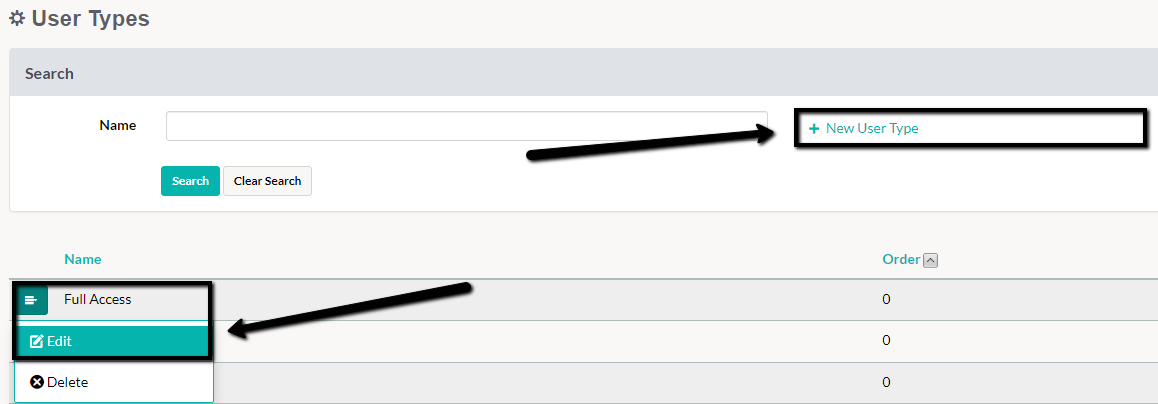
From here, you can Grant or Restrict access to an entire section or go through each section, reviewing each individual feature or report to determine which are needed for that specific role.
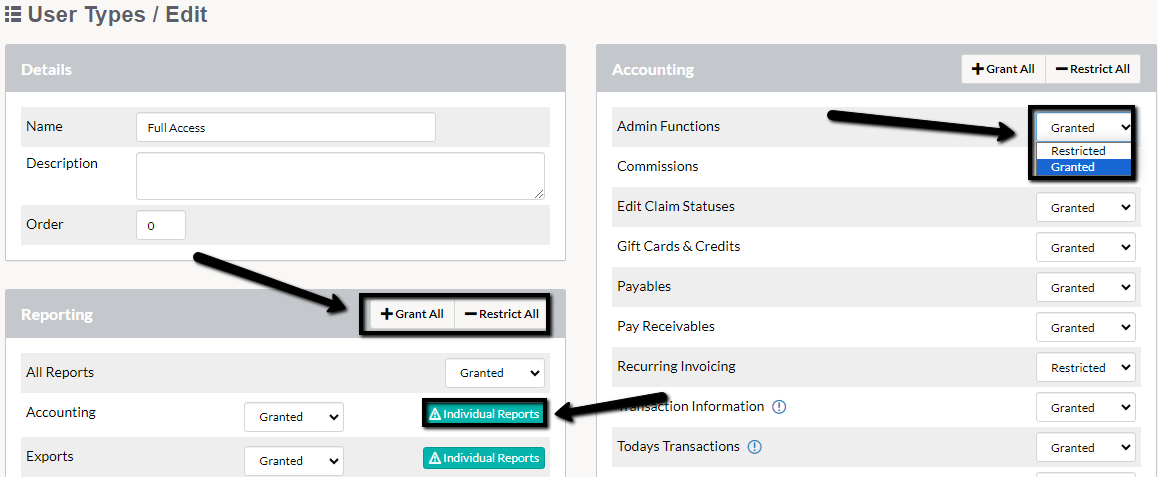
Find a detailed breakdown of each section and a step-by-step guide in our Help Center at How to Set Up User Types & Edit User Type Permissions.
By leveraging these key settings, you unlock the true power of Juvonno's flexibility and customizability. Whether it's enabling the right modules, customizing patient profiles, or utilizing the Patient Lookup Builder, these tools empower you to tailor Juvonno to your clinic's unique workflows. This scalable approach ensures Juvonno EMR can adapt and grow alongside your practice.
Explore these features today and see how they can supercharge your clinic's efficiency and empower your entire staff!


.png)

